Key
Links
Text links within the body of the page are coloured green. Some icons and images also contain links. Hover over them for more information.
Apart from the links provided on the Navigation Bar at the top of the screen there are 2 basic types of page links :-
- Internal links which point to an item or page within the eGuide - internal links have this link symbol - No internet connection is required providing the app-cache has been loaded. Links open in the same window
- External links which connect to an external page - usually on the World Wide Web External links have this globe symbol - an internet connection is required. Links open in a new window
All internal links will open in the same window - replacing the currently viewed page - use the browser back button if available to return to the source page.
All external links will open in a new window or tab enabling the user to close this window when finished cross-referencing and continue to use the eGuide from the point they left off. The browser back button will not work on a newly opened window, close the window instead.
Preceding Page icon
This icon in the top navigation menu will take the user to the preceding page of the chapter or file (if available) - to return to the previously viewed page (which may be different) use the back button on the browser - see also below.
Previously Viewed Page icon
On some pages this button replaces the Preceding Page icon allowing the user to return to the previously viewed page (it acts in the same way as the browser back button). These are used in the National Offence Codes pages for instance which are accessed via a link from a pages in a different location.
Symbols
| Symbol | Description |
|---|---|
Home Page - Access key 1 |
|
Index to Traffic Guide (White), |
|
Traffic Guide (White) - Access key 5 |
|
Legislation (Yellow) - Access key 7 |
|
Table of contents - current section |
|
Back - go to Preceding Page |
|
Back - go to Previously Viewed Page |
|
Go to Next Page |
|
Scroll to Top of Current Page |
| Symbol | Description |
|---|---|
Key |
|
Anchor |
|
Preface Page |
|
Internal Link |
|
External Link * |
|
Accessibility |
|
Layout |
|
News |
The symbols shown above are web-font icons not images and are invisible to screen readers.
* Please note links to external sites require an internet connection.
Unlike this Guide some external sites are not optimised for and may not display well on small screen devices.
The CPS symbol indicates an external link to The Crown Prosecution Service guidelines on the subject. CPS
The HOC Symbol indicates an external link to The Home Office guidelines on the subject HOC
The MoJ Symbol indicates an external link to The Ministry of Justice guidelines on the subject MoJ
The Dft Symbol indicates an external link to The Department for Transport guidelines on the subject DfT
The GOV.UK Symbol indicates an external link to the website of the UK Government which will eventually incorporate the websites of all government departments and many other agencies and public bodies. 
ME82012 This shows the National Offence Code (CJS Code) for the offence - select for more.
RTA019880003A1A0 This shows the National Offence Code for Scotland (ICSJIS Code) for the offence - select for more.
MW10 This shows the Driving Licence Endorsement Code for the offence - select for more.
The Adobe PDF file icon ![]() is provided solely as an indicator of an active link to a Portable Document Format file with a .pdf filename extension created using an Adobe® Acrobat® product. Reproduced with permission of Adobe
is provided solely as an indicator of an active link to a Portable Document Format file with a .pdf filename extension created using an Adobe® Acrobat® product. Reproduced with permission of Adobe
These images indicate :-
- Traffic Non-endorseable fixed penalty offence
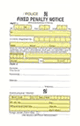
- Traffic Endorseable fixed penalty offence
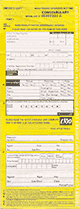
- Graduated penalty offence

- Financial Penalty Deposit may be required where applicable

- Penalty Notice for Disorder
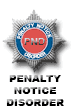
- Local Authority Penalty Notice
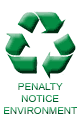
Location
The name of the page being viewed can be found in the title usually at the top of the browser.
There is hidden text giving this information within each page for use by screen readers.
This symbol in the top navigation bar is color coded to indicate the current section of the eGuide being viewed :-
-
White index symbol - Traffic Guide
-
Red index symbol - Criminal Guide
-
Yellow index symbol - Legislation
-
Blue information symbol - Other
An alternative text description is given for screen readers.
Text
Underlined text indicates the text is soon to be replaced.
Strikethrough text indicates the text has been repealed or replaced.
Magenta text indicates the text is not yet in force with no known commencement date.
Light blue text indicates the text is not yet in force but it has a commencement date.
Green text with a globe symbol indicates an external link
Green text with a chain link symbol indicates an internal link
Navigation Menu
There is a horizontal navigation menu at the top of each page everywhere in the guide except the home page.
| Menu | Description |
|---|---|
home (access key 1) | |
index to guides or legislation |
|
index to general information |
|
contents of current section | |
back - go to the preceding page (use the back arrow on your browser to go to the previous page viewed - see also below) |
|
back - go to the previously viewed page (used on some pages in place of the preceding page icon - acts the same way as the back arrow on your browser) |
|
next page |
|
top of page (access key 3) |
Access keys
The navigation menus contain access keys which allow navigation by using a combination of keys pressed simultaneously.
The UK Government access key system is used where possible.
The following access keys are used within the eGuide :-
How to use access keys in different browsers
- Internet Explorer - Alt+Accesskey+Return
- Firefox - Alt+Accesskey or Ctrl+Alt+Accesskey
- Opera - Shift+Escape+Accesskey
- Google Chrome - Alt+Accesskey or Ctrl+Alt+Accesskey
- Netscape Navigator - Alt+Accesskey
- Safari (Windows) - Alt+Accesskey
- Safari (Mac) - Ctrl+Accesskey
- Konqueror (Linux) - Ctrl+Accesskey or Alt+Accesskey